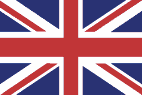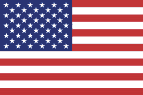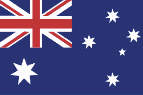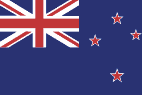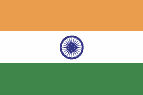Enabling Cookies
If you see a message like this:
- Please enable cookies in your web browser to continue.
...you need to enable your cookies!
What are Cookies?
Cookies are short pieces of data that are sent to your computer when you visit a website. On later visits, this data is then returned to that website. Cookies allow us to recognise you automatically whenever you visit our site so that we can personalise your experience and provide you with better service. We also use cookies (and similar browser data, such as Flash cookies) for fraud prevention and other purposes. If your web browser is set to refuse cookies from our website, you will not be able to complete a purchase or take advantage of certain features of our website, such as storing items in your Shopping Cart or receiving personalised recommendations. As a result, we strongly encourage you to configure your web browser to accept cookies from our website.
How to enable Cookies
- Internet Explorer 11
- Google Chrome 85
- Chrome for iPhone/Android
- Apple Safari 13
- Mozilla Firefox 80
- Mozilla Firefox for iPhone/Android
- Microsoft Edge
- Microsoft Edge for Android
- Samsung Internet 10.2
- Opera 66
-
Start Internet Explorer. Under the Tools menu, click Internet Options
-
Click the Privacy tab
-
Click the Advanced button
-
Choose accept cookies.
-
Restart Internet Explorer
-
Open Chrome. At the top right, click the ... button, then Settings.
-
Under "Privacy and security," click Cookies and Other Site Data.
-
Choose Allow Cookies.
iPhone
-
Open Chrome. At the top right, tap the ... button, then Settings.
-
Tap Settings.
-
Scroll down to Advanced and tap Site Settings.
-
Tap Cookies. If you see Allowed under Cookies, then cookies are enabled.
-
If you don't see Allowed under Cookies then tap the Cookies toggle switch to turn it on.
Android
-
On your Android phone or tablet, open the Chrome app .
-
At the top right, tap 'More' or '...'. Then tap Settings.
-
Tap Site settings. Tap Cookies.
-
Tap Settings.
-
Tap Cookies. If you see Allowed under Cookies, then cookies are enabled.
-
If you don't see Allowed under Cookies then click the Cookies toggle switch to turn it on.
-
Open Safari and click the Safari menu
- Click Preferences, click Privacy
-
To Always allow cookies: Deselect “Block all cookies”.
-
Click on the Menu button and select Preferences.
-
Select the Privacy and Security panel.
-
If Standard is selected, this is the default setting and, except for trackers, all cookies are enabled. Choose the Standard Setting if it is not enabled.
-
Close the about:preferences page. Any changes you've made will automatically be saved.
Mozilla Firefox for iPhone/Android
-
Open Firefox. Tap Preferences.
-
Select the Privacy & Security panel and go to the Cookies and Site Data section.
-
3 Make sure Accept cookies and site data from websites (recommended) is selected.
-
Open Edge. Tap Settings.
-
Tap Advanced Settings.
-
Tap Privacy and security. In the Cookies drop down menu choose Don't block cookies.
-
Tap the 'More' or '...' button.
-
Tap Settings.
-
Tap Site permisions.
-
Tap Cookies. Tap the Cookies blocked toggle to turn it off.
-
From your Smartphone swipe up on your home screen, to access your apps.
-
Tap Settings.
-
Tap Apps.
-
Tap the settings cog next to Samsung Internet.
-
Tap Privacy and security.
-
Tap Accept cookies.
-
Cookies are automatically enabled. If you want to change the cookies setting, go to the Privacy & security tab in Settings.